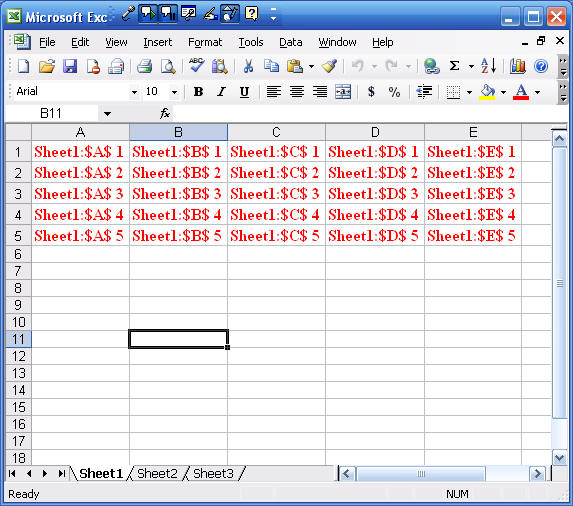
Challenges Chapter # 5 Excel 2007 User Instructions
Excel 2010 & 2013 User Instructions
Challenge 5 Page 211 Excel VBA Programming Textbook
Do step 5 to produce a workbook named challengesChapter5ExcelLastName.xlsm.
General Guidelines: Set up a variable for sheet number, row number, and column number, use 3 For-Next loops, one to step through each of the 3 sheets, then use two nested loops to go through the 5 rows and 5 columns of each sheet (cells A1:E5) to place the identifier string into each cell. If you have completed challenge 5 from the chapter 4, you can copy the code from part 1 and revise it to get the required code.
Flowchart: Be sure to create a flowchart for challenge 5 on page 211 by using the PowerPoint shapes symbols. You could revise the flowchart from challenge 5 in Excel 4 Challenges to create the necessary flowchart for challenge 5. Use the same flowchart from challenge 5 Excel chapter 4 (with 3 loops) to create the flowchart for challenge 5 Excel 5 just change some processing boxes in the previous flowchart. Save the flowchart slides in a PowerPoint file named FlowchartsChallengesChapter5ExcelLastName.pptx. Send me this file as an email attachment at least 3 days before the assignment is due so that I can check it for you. Submit this file in Blackboard together with your Excel workbook files.
Hints and corrections:
Sample Spreadsheet:
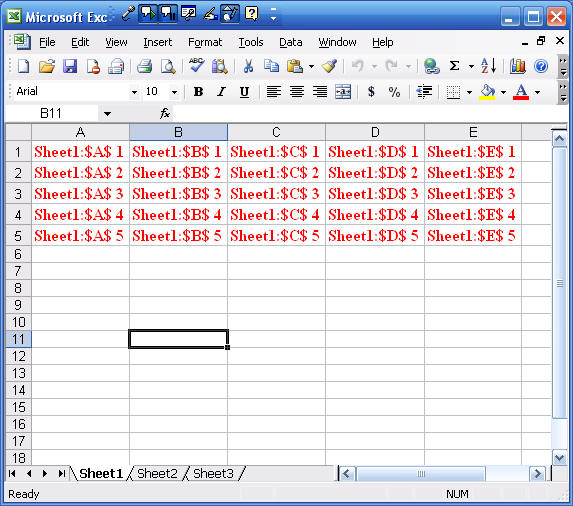
Students
should submit the electronic versions of the three files using the
Assignment link, send the PowerPoint file with the flowcharts for the
challenges named (FlowchartsChallengesChapter5ExcelLastName.pptx),
send the challenges workbook named
(challengesChapter5ExcelLastName.xlsm),
together with the (In-ChapterExcel5LastName.xlsm),
each spreadsheet in the In-Chapter Excel workbook should use the following names
(AddWorkbooksp167,
ApplicationObjectp164,
SelectingWorksheetsp173-174, RangeObjectp174, WithEndWithp178,
TotalSelectionRandomNumbers, SoundWindowsMediaPlayer,
SoundWindowsAPIp208-209),
reflecting the page in the text from which the work comes.
Substitute your last name for LastName listed in file names above
Note: Steps to submit your
work:
Submit the three files by clicking on the Assignments link in the left pane then
click Exer5 link in the right pane, Choose the
challengesChapter5ExcelLastName.xlsm
workbook, add another file named
FlowchartsChallengesChapter5ExcelLastName.pptx,
then click Submit.
Note: both the Flowcharts and Challenges workbook are both submitted under the
Exer5 link.
Next click on the InChap5 link. Choose the
In-ChapterExcel5LastName.xlsm
workbook, then click Submit.
Please remember to put comments in the top of the code for the challenges see
slide 10 in Excel1 PowerPoint slide
for example.