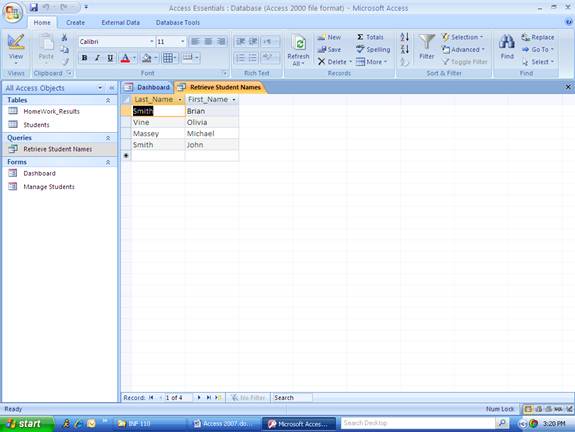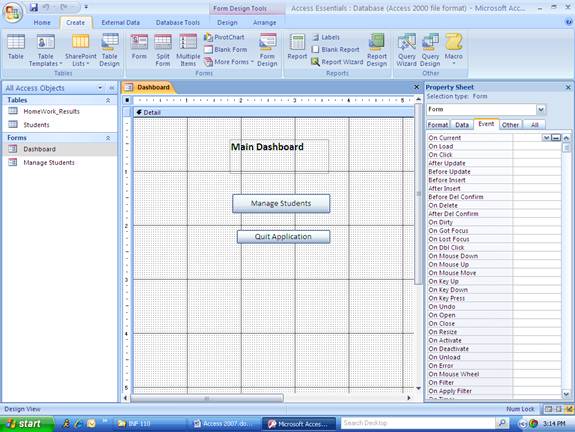
Return to Access 2007 Users Guide Page
Creating Queries
Click the Create tab, see screen-shot listed below.
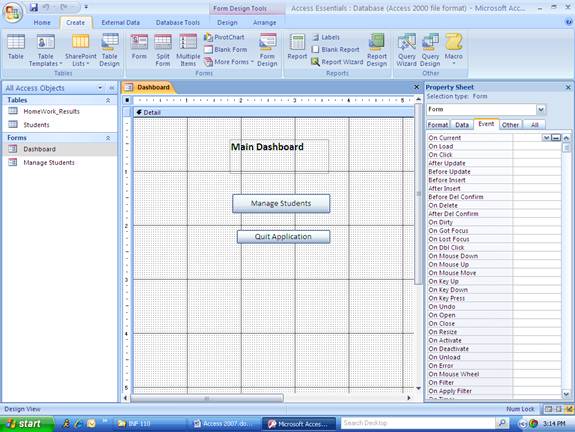
Click Query Design button on the Create ribbon.
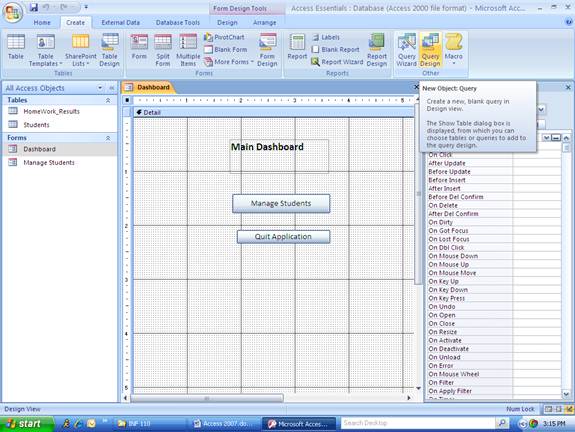
The following Show Table dialog box will appear, asking
what tables to use in the query. Click
the Students table in the list and click the Add button, then
click the Close
button.

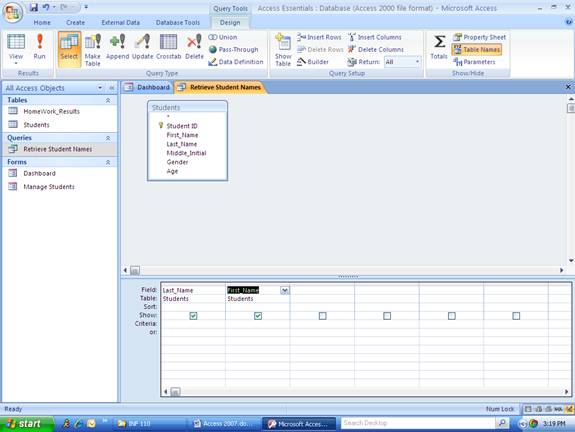
Click Run button (!) on the Design ribbon to get the dynaset (dynamic set of records).
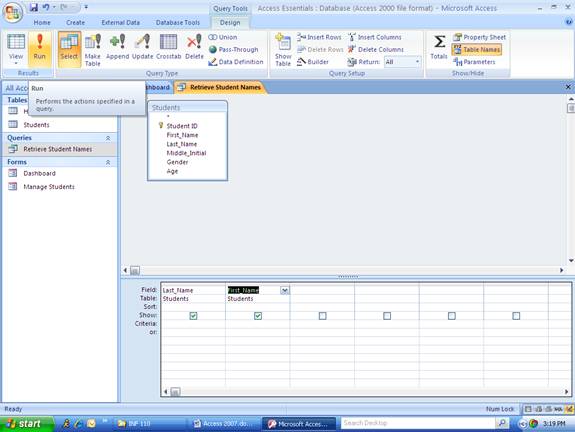
This is the dynaset (dynamic set of records). The records that satisfy the query parameters.