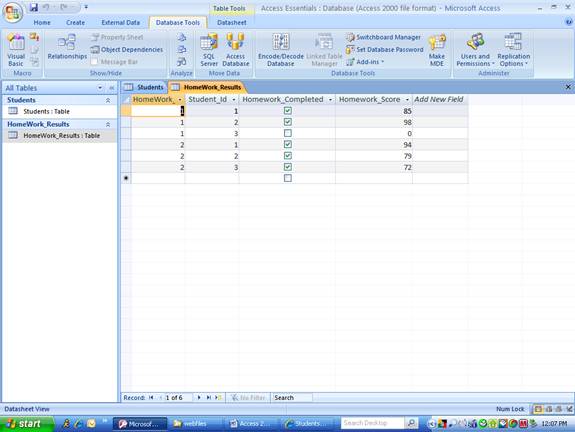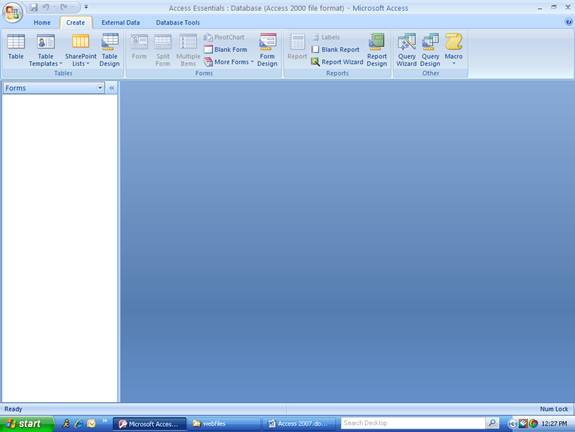
Return to Access 2007 Users Guide Page
Creating a unbound Form
An unbound form can be used as a dashboard to control all
the other forms and other objects
in the database such as reports and queries. In an unbound form the developer is
required to
place all the controls on the form by using the Design ribbon. See steps listed
below.
Click the Create Tab on ribbon
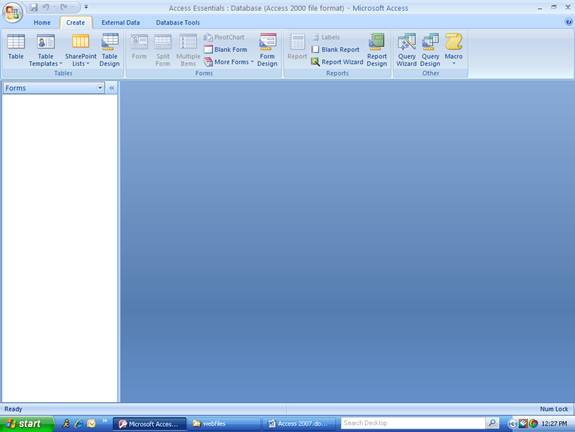
Click Form Design button on the Create ribbon.
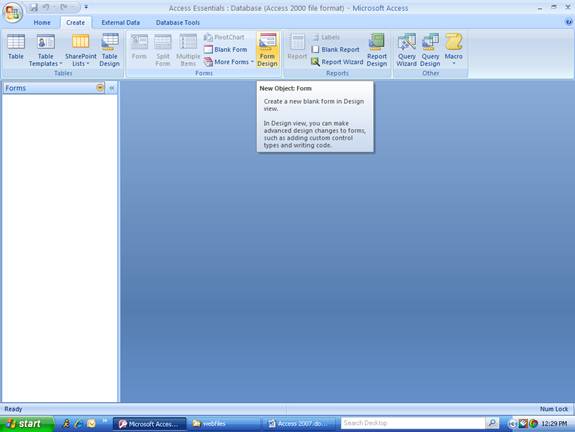
The form in design view will be displayed along with the Design ribbon. See the screen-shot listed below.
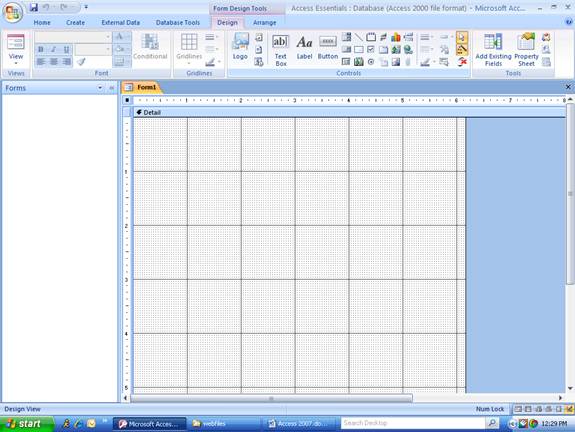
Note: You can add controls (like, labels, images, and
command buttons) to the form by using Design
ribbon in the screen-shot listed above. Click the wand icon
button on the Design ribbon when adding
command buttons to the form and use the dialog boxes to let Access
help you with common
database operations code. Just click on a control in the Design
ribbon point to a position on the
form and drag the mouse to size the control.
To see the code window in Access, click
on the Database Tools tab to display the Database Tools
ribbon, then click the Visual Basic button on the ribbon. See
the screen-shot listed below.